How do I receive stock without PO?
Step 1 : Click on Order & Recieve Stock >> Receive Stock >> Add stock without PO
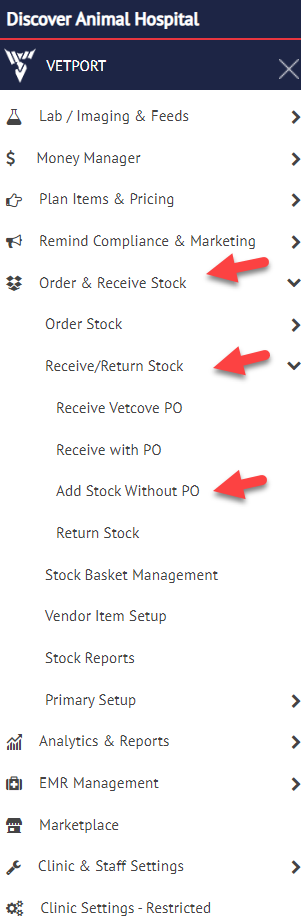
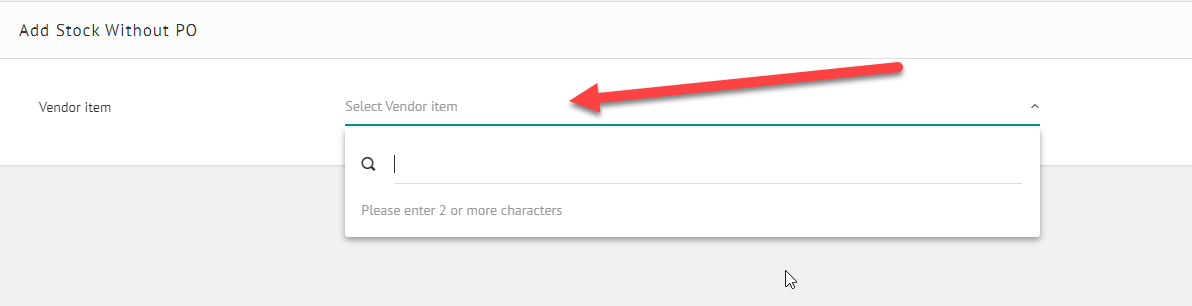
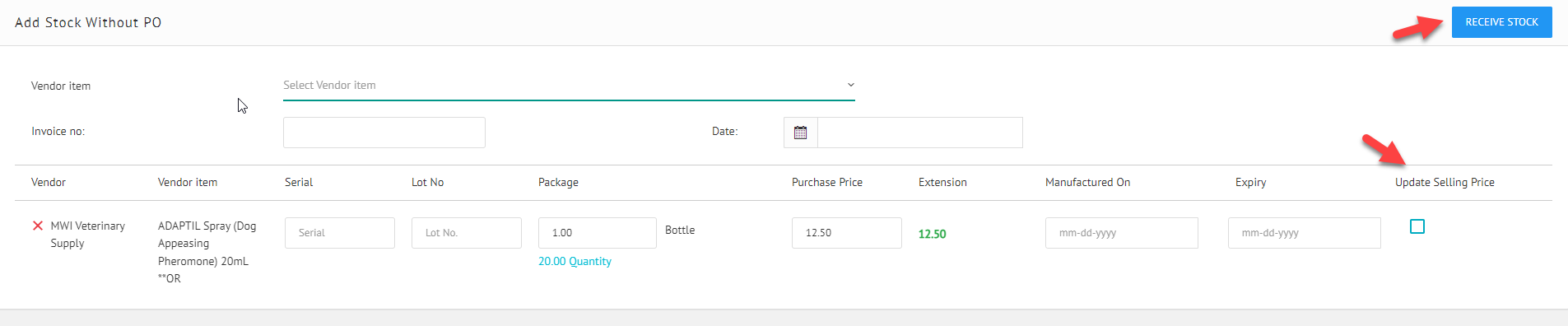
Step 2 : Search for the Vendor Item.
Step 3 : Fill in all the information and click on receive stock. If the prices have changed please click on plan cost update to update the latest price of the vendor item.
Related Articles
How do I receive stock with PO?
Start at the Hamburger Step 1 : Click on Order & Recieve Stock >> Receive Stock >> Receive with PO Step 2 : Click on receive against the Purchase order which you want to receive stock for. Step 3 : Fill in all the details and click on receive stock.How to generate a report on stock returned to Vendor ?
Start at the Hamburger Step 1 : Click on Order & Receive Stock >> Then click on Stock Reports Step 2 : Click on STOCK RETURNED TO VENDOR > Select the dates and click on search.How to generate a report on stock by date ?
Step 1 : Click on Order & Receive Stock >> Then click on Stock Reports Step 2 : Click on STOCK BY VALUATION DATE. Step 3 : Select the dates and click on apply filter.How to generate report on Undelivered stock report ?
Start at the Hamburger Step 1 : Click on Order & Receive Stock >> Then click on Stock Reports Step 2 : Click on UNDELIVERED STOCK REPORT > Select the dates and click on search.How to generate a report on Waste stock ?
Start at the Hamburger Step 1 : Click on Order & Receive Stock >> Then click on Stock Reports Step 2 : Click on WASTE STOCK > select the dates and click on search.