Clover - Fiserv Devices that can Connect with VETport
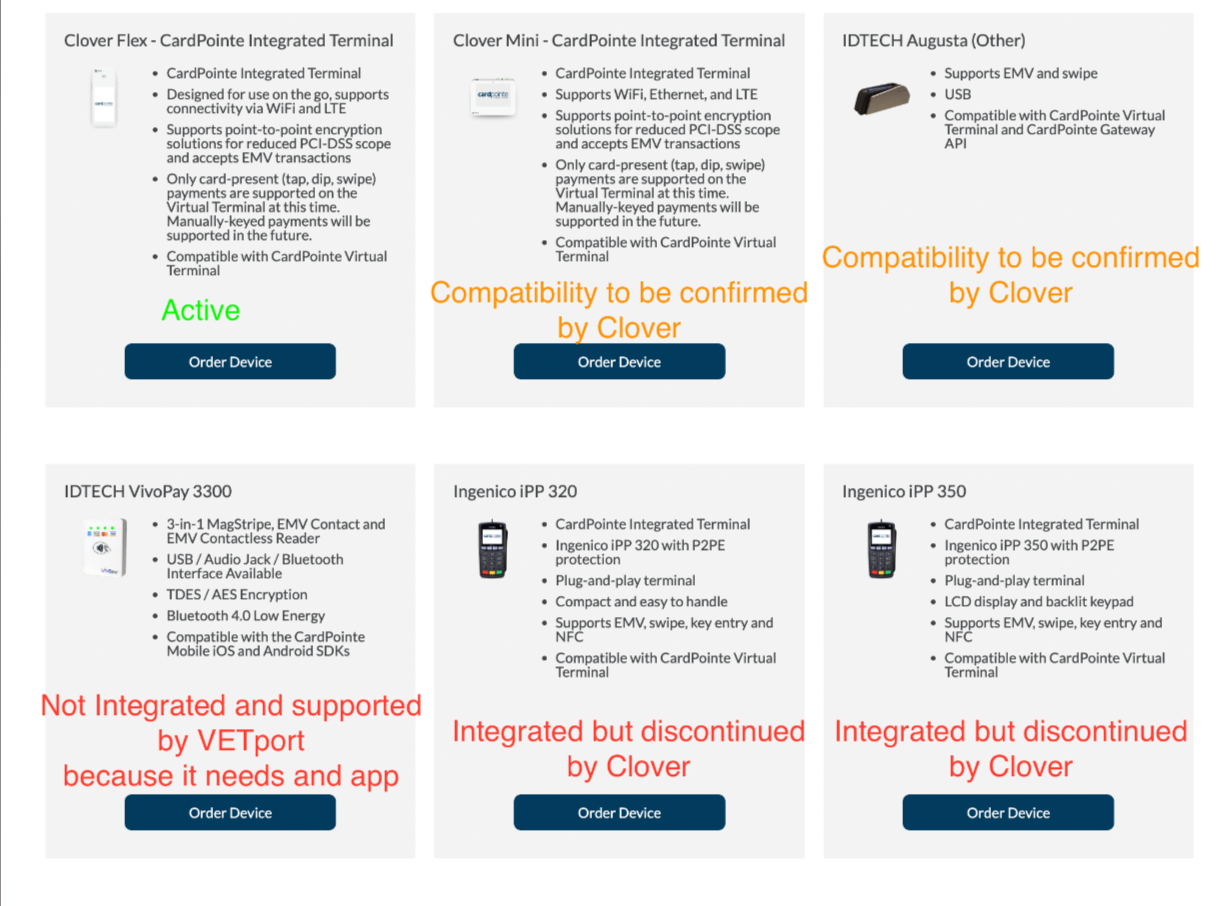
Related Articles
Clover - Fiserv Send Payment Link Workflow
You must have your credit card integrated. Step 1: Send payment to the customer using email. Click on the client balance>>>>>Send Payment Link>>>>>Select the Payment option or Advance payment to be received payment from client. The email address can ...
Clover - Fiserv Accept Payment Credit Card
You can always access the payment page by clicking on the $ sign and opening the payment drawer. Step 2: Accept payment using the credit card integration device.y Once your invoice is completed you can always access it by clicking on the Client ...
Pronghorn - System Slow or Can Not Access
VETport seems to be slow or not responding 1. Check access to other internet sites. Is your computer connected to the internet? 2. Check you are accessing VETport in the appropriate browser Google Chrome is preferred or use Firefox, Internet ...
Getting Started With VETport Number 4 Restricted Settings, Payment Integration, Accounting/Money Manager, SMS Setup
Getting Started With VETport Number 3 1. Clinic Settings - Restricted- This is a one time setup of how you want your clinic to work. Click here CLINIC SETTINGS - RESTRICTED for help file 2. Clover -Fiserv Connect Getting Clover Connect or Pargone ...
VETport DATA export ( Pronghorn )
Any FTP client can be used to retrieve you data but you can download Filezilla for free: Download Filezilla click on link: https://filezilla-project.org/ Open FileZilla, or other FTP client then login to download your data Steps 1 - 4 will have been ...