Staff Registration.
Adding an employee or staff is a very simple task on VETport.
Step 1 : Click on the hamburger icon. Click on 'Clinic and Staff settings'.
In the dropdown choose Staff Management
Under that, click on Staff list.
In the dropdown choose Staff Management
Under that, click on Staff list.
Step 2 : Click on the +ADD STAFF button on the top right corner.
Step 3 : Make sure to fill in all the mandatory details before saving.

Other details of the Staff can be filled in for your reference.

"Login User ID" - The login user id is a unique field with respect to every user being registered.
This is the ID the staff will be using to access their respective accounts.

Make sure to check the below Option if the Staff being registered is a Provider (Doctor).
Then you will have to select the "YES" radio button preset for the question "Is User a Provider"
Step 5 : Click on save and the Login Details of the User will be created and an email will be sent to the Staff.
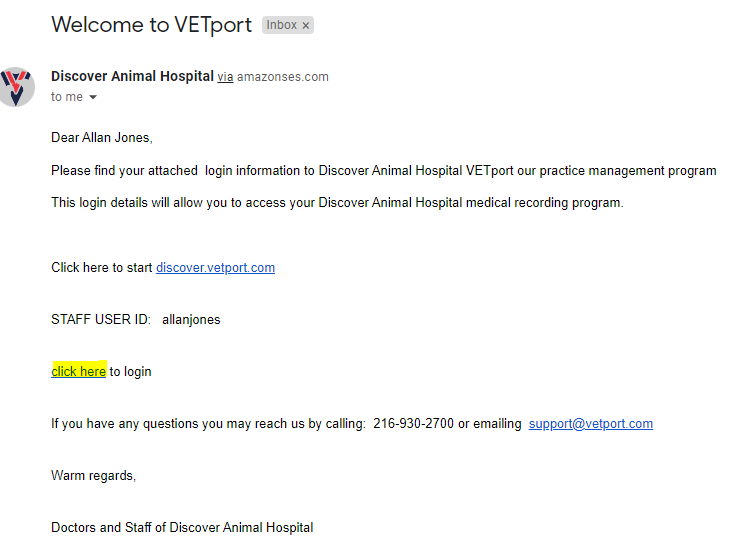

The staff has to click on the hyperlink clickhere to set a password for his/her account.

Upon clicking on the hyper link, it will redirect to the password creation page. Once the password is created, the staff should be able to login using the UserID and password set.
In order to learn more about the USER GROUPS, Make sure to visit the link below that will redirect you to the USER GROUP helpfile.
Related Articles
How to generate a report on Login Details Reports ?
Start at the Hamburger Step 1 : Click on Analytics & Reports >> Click on Miscellaneous Reports Step 2 : Click on Login Details Reports > select the dates and click on apply filter.How do I create a new Login Id for my staff?
Open the Hamburger Menu Step 1 : Click on clinic and staff settings >> Satff management >> Staff list Step 2 : Click on the Multiple Logins option for the selected staff. Step 3 : click on Add Userid. Fill in the information and click on save. An ...Pronghorn - Edit / Add Plan Item
Please follow the below steps in creating a plan Item Step 1: Click on "Inventory & Plan Item" Step 2: Select Plan Item Management Step 3: Select "Plan Items" Step 4: This page you can add & download plan item. This would give you the details of the ...Getting Started With VETport Number 1 Creating VETport Account - Signup & Registration
1. Go to https://www.vetport.com/free-trial 2. Enter your (preferably clinic's) email address and click on Free Trial VETport Registration - Enter Email Address 3. You will be taken to a screen where you need to submit a 6-digit verification code. 4. ...How to create or edit a reminder.
1. Please click on the Remind Compliance & Marketing and click on reminder management. 2. Please click on the add reminder. 3. 1>> Please select remind self 2>> Create a reminder by entering the Reminder name. 3>> Select and add the plan item ...