Simple Texting SMS Sign up Procedures - Pronghorn
1st go to SimpleTexting click here
2nd Make an account with email and password. Later you will need to enter this information in
the market place in VETport.
3. Fill out the questionnaire.
4. Click on.
5. You will need to upgrade to a paid subscription to move forward to get an API.
6. Click on upgrade choose the amount of texts you will use in a month.
Here also is that breakdown regarding credits - the only other thing to know is that incoming SMS messages are free and incoming MMS messages are 2 credits each:
Standard SMS - 160 character max / 1 credit per message
Extended SMS - 306 character max / 2 credits per message
MMS (Multimedia Messaging Service) - 1600 character max / 3 credits per message
Extended SMS - 306 character max / 2 credits per message
MMS (Multimedia Messaging Service) - 1600 character max / 3 credits per message
7. Now scroll down and fill in all your clinic, credit card and billing information.
8. Enter payment method. Note that there is a $10.00 a month fee for adding your clinic number for texting.
9. Apply payment to the subscription.y Please note that there is a $10.00 monthly fee for adding your clinic phone for texting.
10. Click on Organization on the left and fill in your clinic information and your ETN number. Once done hit save.
14. It may take up to a hour to get your API. Come back to Integrations on the left and click on API & Webhooks.
15. Then click on API & Webhooks and the following page will appear with your API>
16. We need to apply for moving your clinic number to Simple Texting.
1st go to the settings on the left hand side >> Numbers, then click on Add number. Understand. that it may take 1 -7 days to get your clinic number moved to Simple texting. Once Simple tesxting receives the number they will sends out an email to to the clinic to let them know your number is attached.

DO NOT CHANGE THE NUMBER IN YOUR SETTINGS UNTIL YOU HAVE BEEN NOTIFIED THAT THE NUMBER HAS BEEN MOVED!
17. Fill in the number and Use case and Save
18. Get started with the one that best fits your clinic.
19. Add the clinic number.
18. Simple Texting support team will send out an email to each customer to let them know their clinic number is attached. After you receive the email come back into Simple texting and check to see that the Pending is now Active.
20. Understand. that it may take 1 -7 days to get your clinic number moved to Simple texting. Once Simple tesxting receives the number they will sends out an email to to the clinic to let them know your number is attached.
Once your number is Active you can move on to change it in your VETport.
21: Before Integrating please remove the existing SMS integration (If the clinic is already using SMS)
Go to Marketplace >>> Vet SMS >>> Configuration Details >>> Remove app >>> Confirm
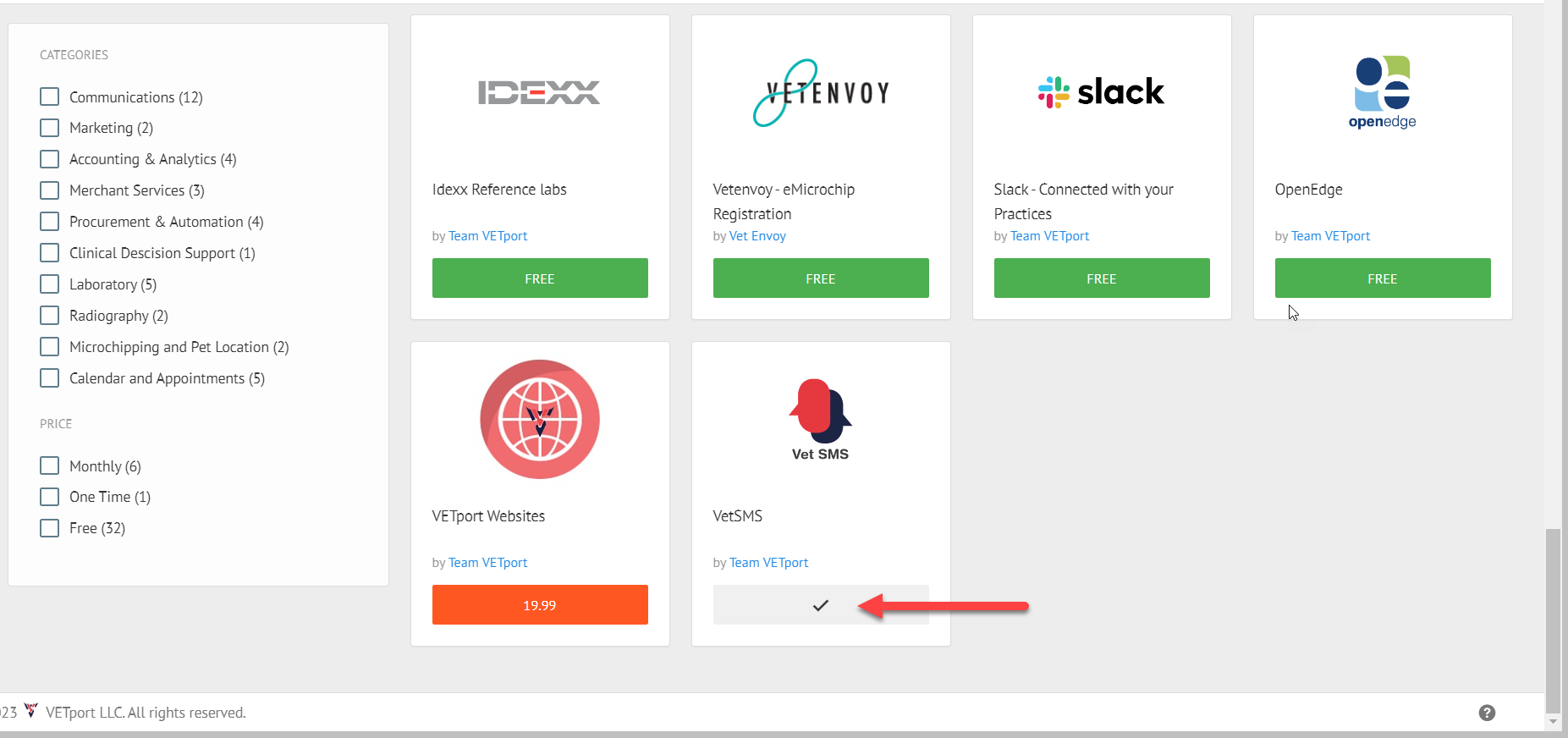
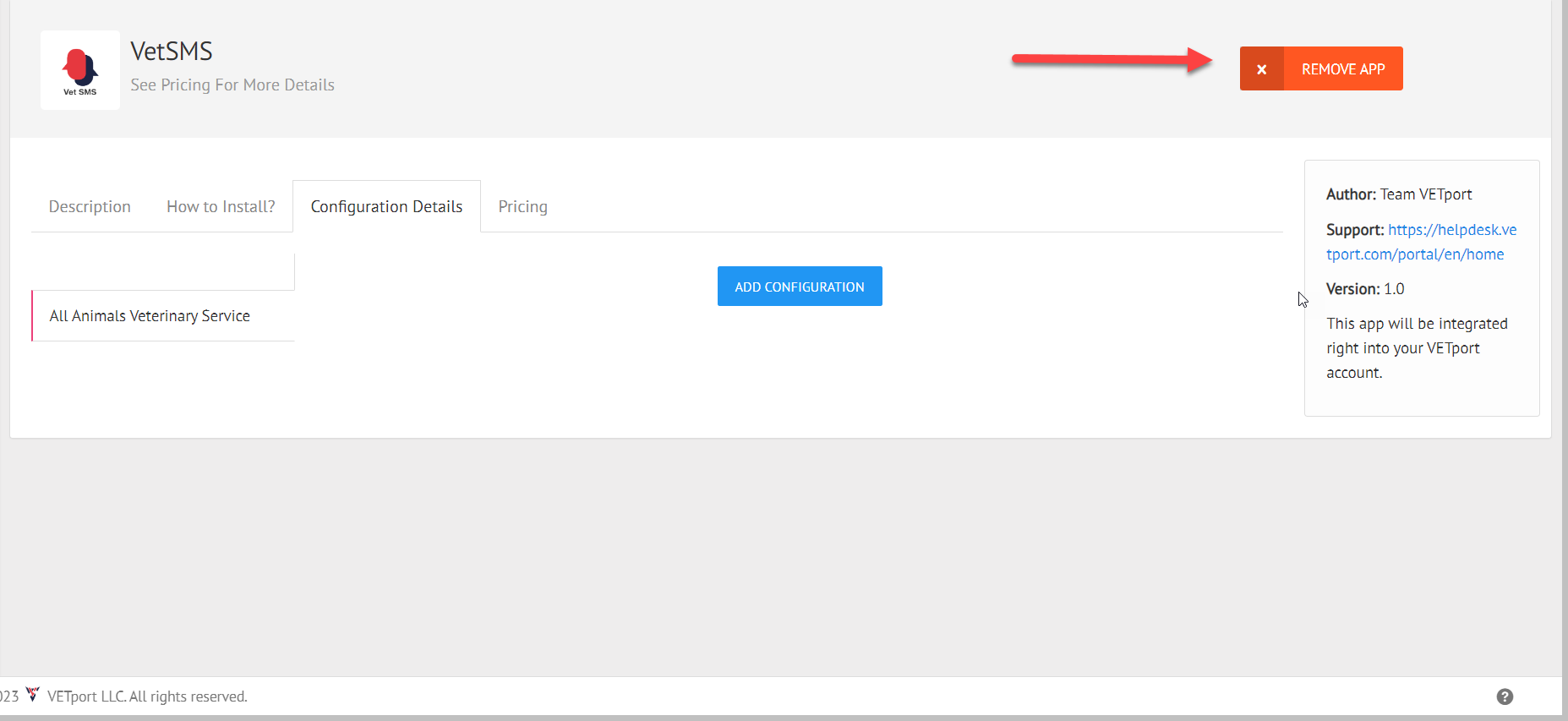
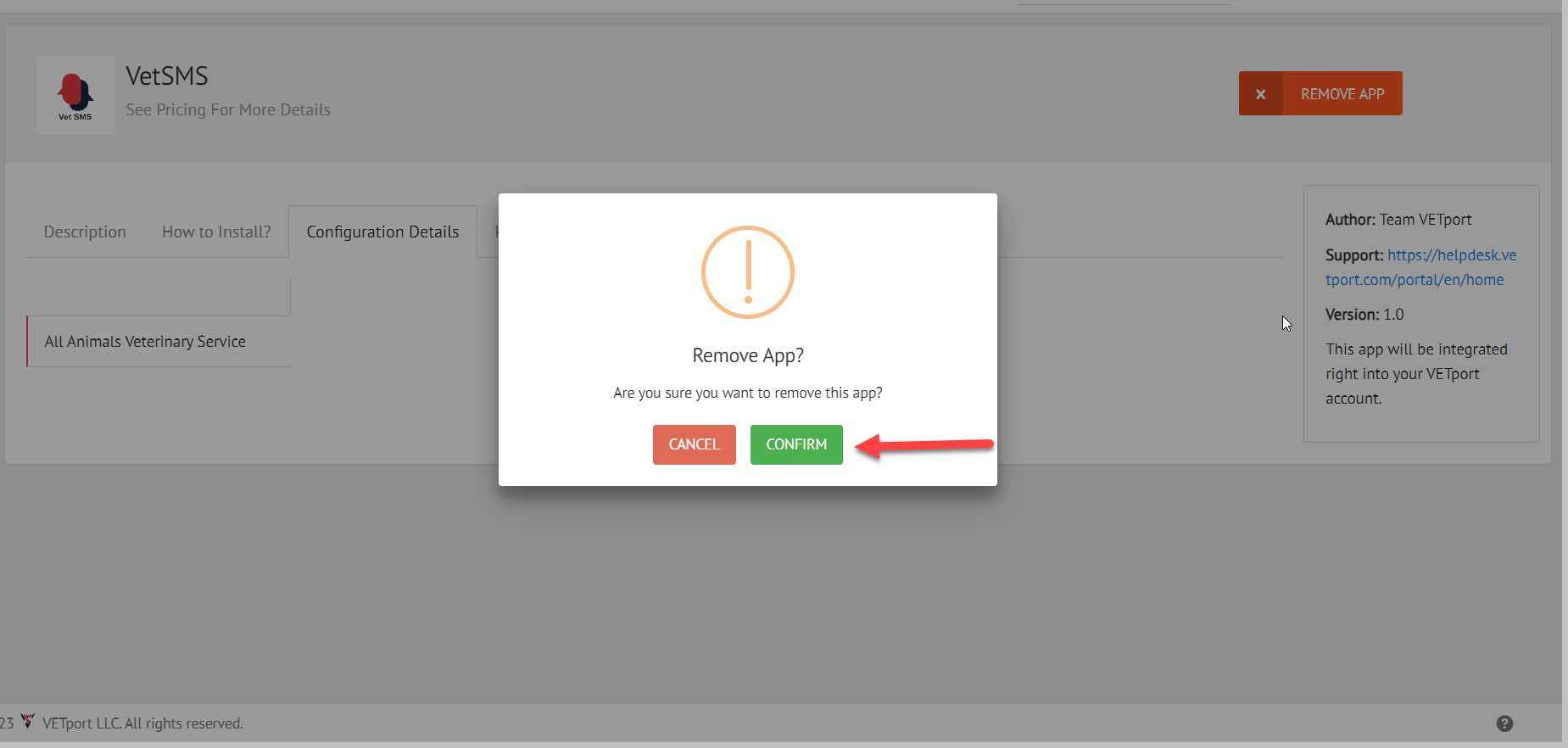
22. Start by going to your VETport>>> Hamburger >>>Marketplace >>>SimpleTexting
21: Before Integrating please remove the existing SMS integration (If the clinic is already using SMS)
Go to Marketplace >>> Vet SMS >>> Configuration Details >>> Remove app >>> Confirm
22. Start by going to your VETport>>> Hamburger >>>Marketplace >>>SimpleTexting
21. The API key is the one Simple Texting given to you in step 15, the phone number is the clinic phone. Then click Save
 23. If a client does not want to receive texting/SMS then you will need to go to edit the client information file and click on the box that says "Client declines to receive text messages."
23. If a client does not want to receive texting/SMS then you will need to go to edit the client information file and click on the box that says "Client declines to receive text messages."
IMPORTANT!

23. Once you change your texting number you need to send a email or text message to your clients telling them that your text number has been changed to your clinic number. If you need help with sending a message to clients see help file "Sending a bulk email/SMS-Text to clients".
Related Articles
Getting Started With VETport Number 4 Restricted Settings, Payment Integration, Accounting/Money Manager, SMS Setup
Getting Started With VETport Number 3 1. Clinic Settings - Restricted- This is a one time setup of how you want your clinic to work. Click here CLINIC SETTINGS - RESTRICTED for help file 2. Clover -Fiserv Connect Getting Clover Connect or Pargone ...How to Send SMS to Clients?
Step 1 : Click on the number being displayed on the Client Toolbar. Step 2 : In the pop up that appears you will be able to send the SMS to the client and then save it to the EMR of that particular pet. Step 3 : Once the message is delivered to the ...VETport DATA export ( Pronghorn )
Any FTP client can be used to retrieve you data but you can download Filezilla for free: Download Filezilla click on link: https://filezilla-project.org/ Open FileZilla, or other FTP client then login to download your data Steps 1 - 4 will have been ...Pronghorn - Google Calendar Integration
1st go to the hamburger and click on Market Place 2nd Click on the Calendar and Appointments, click on Google Calendar. 3rd Click on Integrate. 4th Go to the Google Gmail Calendar 5. Create a Calendar 6. Go back to VETport. Scroll down to SYNC and ...Pronghorn - Edit / Add Plan Item
Please follow the below steps in creating a plan Item Step 1: Click on "Inventory & Plan Item" Step 2: Select Plan Item Management Step 3: Select "Plan Items" Step 4: This page you can add & download plan item. This would give you the details of the ...