Getting Started With VETport Number 1 Creating VETport Account - Signup & Registration
1. Go to https://www.vetport.com/free-trial
2. Enter your (preferably clinic's) email address and click on Free Trial
3. You will be taken to a screen where you need to submit a 6-digit verification code.
4. Check your email inbox(which you provided just now) where you must have received the Verification Code. Enter the 6 digit code.
5. If you are not receiving the verification, please check your 'spam' folder.
6. Still not finding the verification code? the email you entered might not be correct. Please go to Step 1 and repeat the steps.
6. After entering the verification code, you will be taken to the registration form. Please enter the details asked in the form: Name, Practice Name, Country Code & Phone Number, Timezone of the clinic.
7. After entering the details, click on the button "CREATE MY ACCOUNT"
8. On the next screen, you have to choose the VETport Account Subdomain/Instance URL. This will be the URL of your VETport account going forward. (Note: Domain name should not be less than 4 characters and nor more than 15 characters. Please turn off the 'CapsLock' while typing the Domain Name)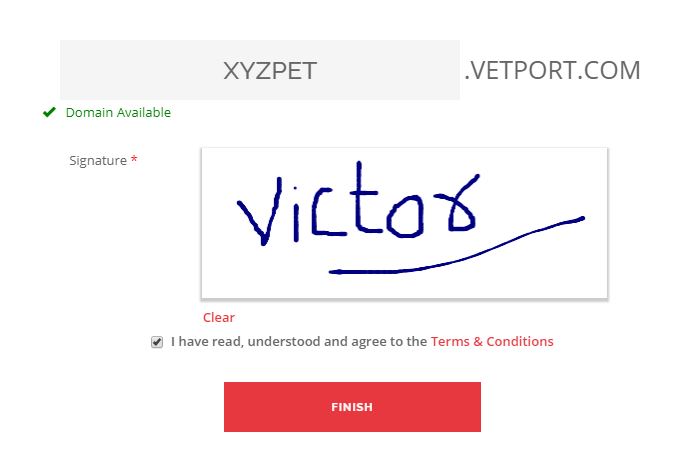 Choose the VETport Account Subdomain/Instance URL. This will be the URL of your VETport account going forward. (Note: Domain name should not be less than 4 characters and nor more than 15 characters. Please turn off the 'CapsLock' while typing the Domain Name)
Choose the VETport Account Subdomain/Instance URL. This will be the URL of your VETport account going forward. (Note: Domain name should not be less than 4 characters and nor more than 15 characters. Please turn off the 'CapsLock' while typing the Domain Name)
9. Sign on the e-signature space and tick on the "I have read, understood and agree to the Terms & Conditions". Click 'FINISH'.
After registration, you shall receive the confirmation email on your registered email address. along with the Login Credentials.
10. After your VETport Account goes live, you shall receive the credentials of Admin User on your registered email address. Please open that email and click on 'Set Password'
11. Set your password on the next screen.
12. You can login to your account by using the credentials received in your email.
Also Read: VETport Account Setup
Related Articles
Getting Started With VETport Number 4 Restricted Settings, Payment Integration, Accounting/Money Manager, SMS Setup
Getting Started With VETport Number 3 1. Clinic Settings - Restricted- This is a one time setup of how you want your clinic to work. Click here CLINIC SETTINGS - RESTRICTED for help file 2. Clover -Fiserv Connect Getting Clover Connect or Pargone ...Staff Registration.
Adding an employee or staff is a very simple task on VETport. Step 1 : Click on the hamburger icon. Click on 'Clinic and Staff settings'. In the dropdown choose Staff Management Under that, click on Staff list. Step 2 : Click on the +ADD STAFF button ...Getting Started With VETport Number 5 EMR Management, Templates/Attachments, Formulary, Control Substance, Prescriptions
Set up and Edit Exam/History Forms VETport downloads several exam forms to get you started. But if you wish to set up your own or edit the existing form click on the link below Setting up Exam Forms Template and Attachments As always VETport has ...Getting Started With VETport Number 3 Plan Item, Reminders and Past Services, Enable Inventory
Plan Item Review Plan Items are what is used to do charging in VETport. You will need to review these and edit the prices. VETport downloads about 5400 plan items with the launch of a clinic. These plan items are broken down into plan actions, ...Getting Started With VETport Number 2 How to Set Up and Configure VETport
Thank you for joining our community. In the following pages we will walk you through what you need to setup for your clinic(s) 1. Download Chrome Browser You will need to download chrome browser to your computer. We feel VETport runs smoothly on this ...